
Moodboard

Moodboard
Use Reference Images instead of complex prompts
Use Reference Images instead of complex prompts
Mokker's Moodboard feature allows you to upload inspirational images that the AI will use as reference.
Mokker's Moodboard feature allows you to upload inspirational images that the AI will use as reference.
Try for free
Instant Results
High Quality Images
100+ Templates
Try for free
Instant Results
High Quality Images
100+ Templates
Try for free
Instant Results
High Quality Images
100+ Templates
Upload a Moodboard to Mokker.
Upload a Moodboard to Mokker.
Planning your next photo shooting often involves creating a mood board. Mokker allows you to upload the images on your mood board and use them to guide your next shoot.
Planning your next photo shooting often involves creating a mood board. Mokker allows you to upload the images on your mood board and use them to guide your next shoot.
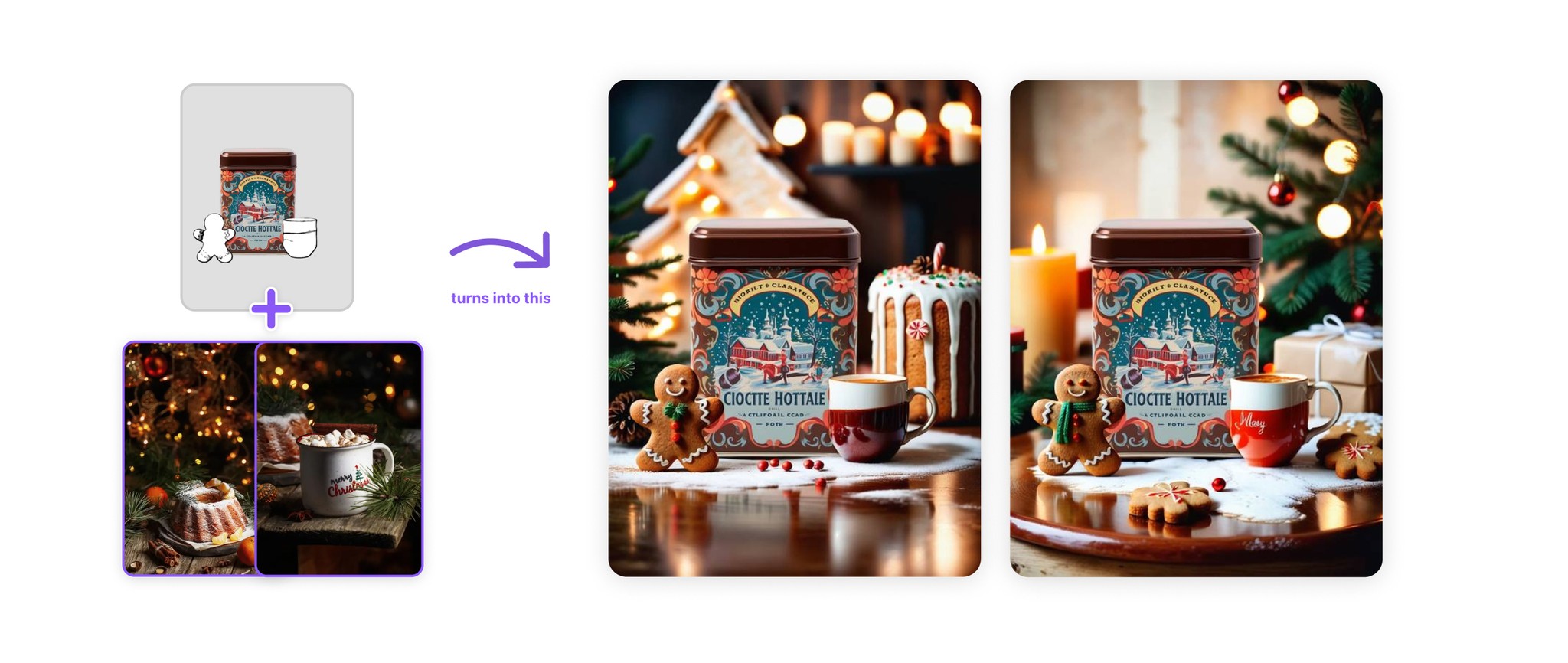
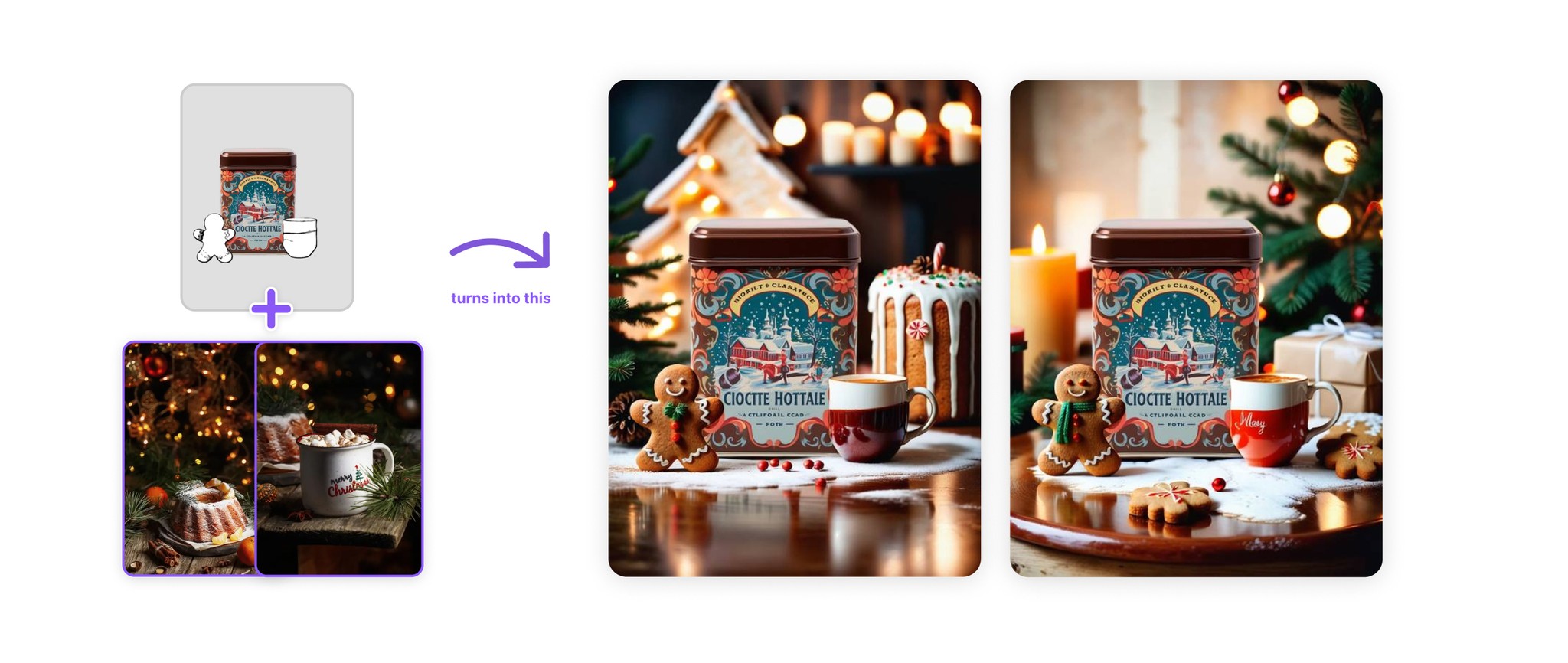
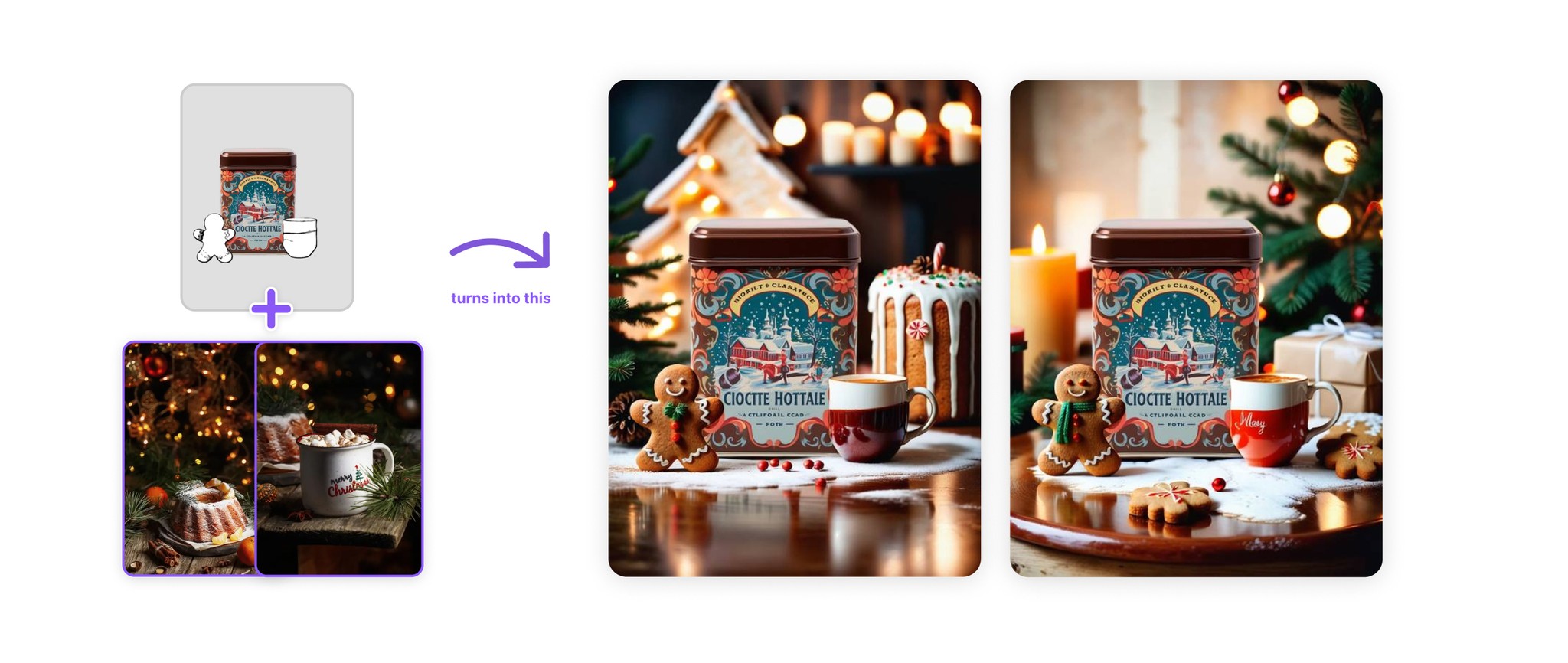
Our AI generalizes the information in the input images and introduces the style into the output images. Sometimes it can help to add a bit of prompting. In this case we used "Christmas" as the prompt. Use props to include elements you definitely want to see in the image.
Our AI generalizes the information in the input images and introduces the style into the output images. Sometimes it can help to add a bit of prompting. In this case we used "Christmas" as the prompt. Use props to include elements you definitely want to see in the image.



Using a single photo, will give the AI less information for generalization. Complex images work best here. Too simple images provide too little information to the AI. Use multiple similar ones here.
Using a single photo, will give the AI less information for generalization. Complex images work best here. Too simple images provide too little information to the AI. Use multiple similar ones here.



It might take some time to get used to the Moodboard Feature. But we think it is one of the most powerful additions to Mokker yet. If you ever need any help or advice. Don't hesitate to contact us.
It might take some time to get used to the Moodboard Feature. But we think it is one of the most powerful additions to Mokker yet. If you ever need any help or advice. Don't hesitate to contact us.
Learn how to use Reference Images in your Moodboard.
Learn how to use Reference Images in your Moodboard.
Open up the scene or product you want to use as a start.
In the open Scene "Click" on the "Moodboard" button.
Upload or choose up to 3 reference images
Click "Generate Photos"
Open up the scene or product you want to use as a start.
In the open Scene "Click" on the "Moodboard" button.
Upload or choose up to 3 reference images
Click "Generate Photos"